To implement a player jump with a condition and ground check in Unity (using C#), you’ll typically use Rigidbody physics and a ground detection method like Physics.Raycast, Collider overlap checks, or Unity’s CharacterController.isGrounded.
Here’s a basic example using Rigidbody and a ground check via Physics.Raycast.
🎮 Step-by-Step: Setup Ground Layer in Unity
✅ 1. Add a Layer and Name it “Ground”
- In Unity, go to the top right of the Inspector panel and click the Layer dropdown.
- Click “Add Layer…”.
- In an empty slot (e.g., User Layer 8+), enter
Groundas the name. - Press Enter to confirm.

✅ 2. Assign Layer to Objects
- Select both your VGround and HGround GameObjects in the Hierarchy.
- In the top right corner of the Inspector, click the Layer dropdown.
- Choose
Ground. - When prompted, click “Yes, change children” (if they have children).
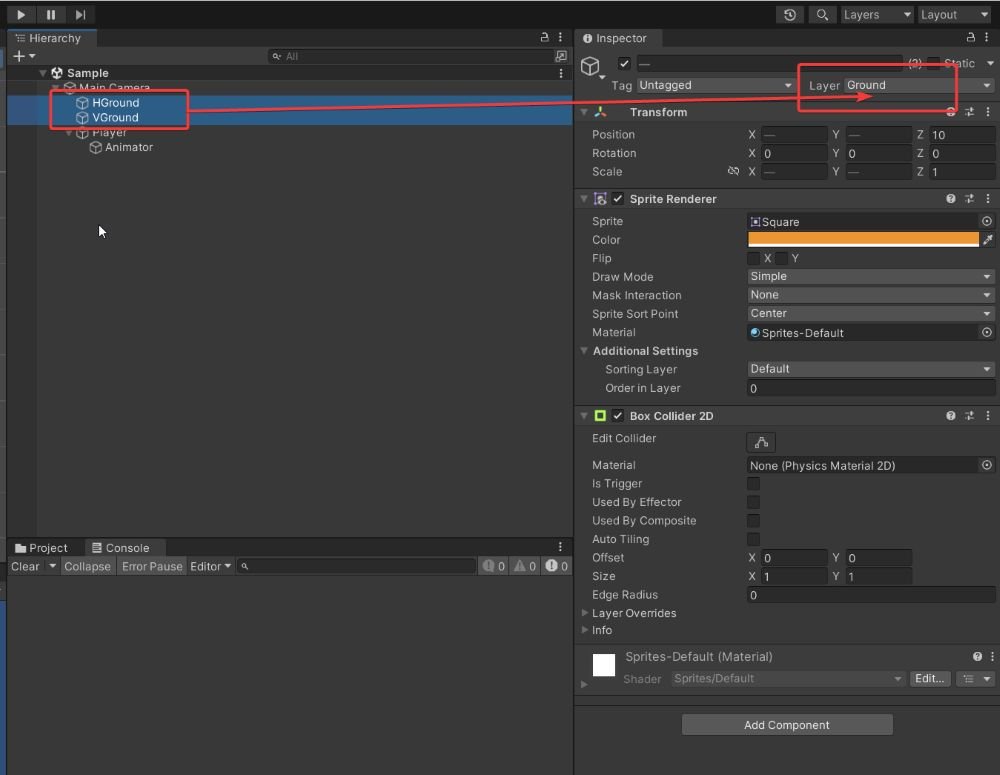
✅ 3. Assign Layer to Objects
Add these fields for configuring in the Unity Inspector:
[SerializeField] private LayerMask groundLayer;
[SerializeField] private float groundCheckDistance;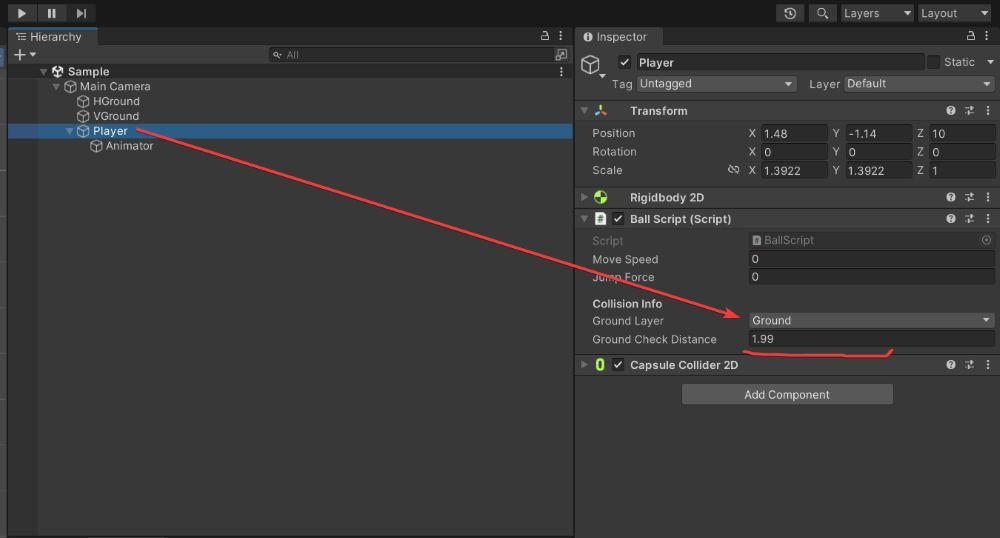
💻 Update Your C# Script
using System.Collections;
using System.Collections.Generic;
using UnityEngine;
public class BallScript : MonoBehaviour
{
private Rigidbody2D rb;
private Animator playerAnim;
[SerializeField] private float moveSpeed = 5;
[SerializeField] private float jumpForce = 10;
private float xInput;
private int facingDirection = 1;
private bool facingRight = true;
[Header("Collision Info")]
[SerializeField] private LayerMask groundLayer;
[SerializeField] private float groundCheckDistance;
private bool isGrounded;
// Start is called before the first frame update
void Start()
{
rb = GetComponent<Rigidbody2D>();
playerAnim = GetComponentInChildren<Animator>();
}
// Update is called once per frame
void Update()
{
CheckInput();
CollisionChecks();
Movement();
// Flip the player based on input direction
FlipController();
AnimatePlayer();
}
private void CollisionChecks()
{
isGrounded = Physics2D.Raycast(transform.position, Vector2.down, groundCheckDistance, groundLayer);
}
private void CheckInput()
{
// Get horizontal input
xInput = Input.GetAxis("Horizontal");
// Jump on Space key press
if (Input.GetKeyDown(KeyCode.Space))
{
Jump();
}
}
private void Movement()
{
// Apply horizontal movement
rb.velocity = new Vector2(xInput * moveSpeed, rb.velocity.y);
}
private void Jump()
{
if (isGrounded)
{
rb.velocity = new Vector2(rb.velocity.x, jumpForce);
}
}
private void AnimatePlayer()
{
// Animate player running
bool isRun = rb.velocity.x != 0;
playerAnim.SetBool("IsRun", isRun);
}
private void Flip()
{
facingDirection = facingDirection * -1;
facingRight = !facingRight;
transform.Rotate(0, 180, 0);
}
private void FlipController()
{
if (rb.velocity.x > 0 && !facingRight)
{
Flip();
}
else if (rb.velocity.x < 0 && facingRight)
{
Flip();
}
}
private void OnDrawGizmos()
{
Gizmos.DrawLine(transform.position, new Vector3(transform.position.x, transform.position.y - groundCheckDistance));
}
}
